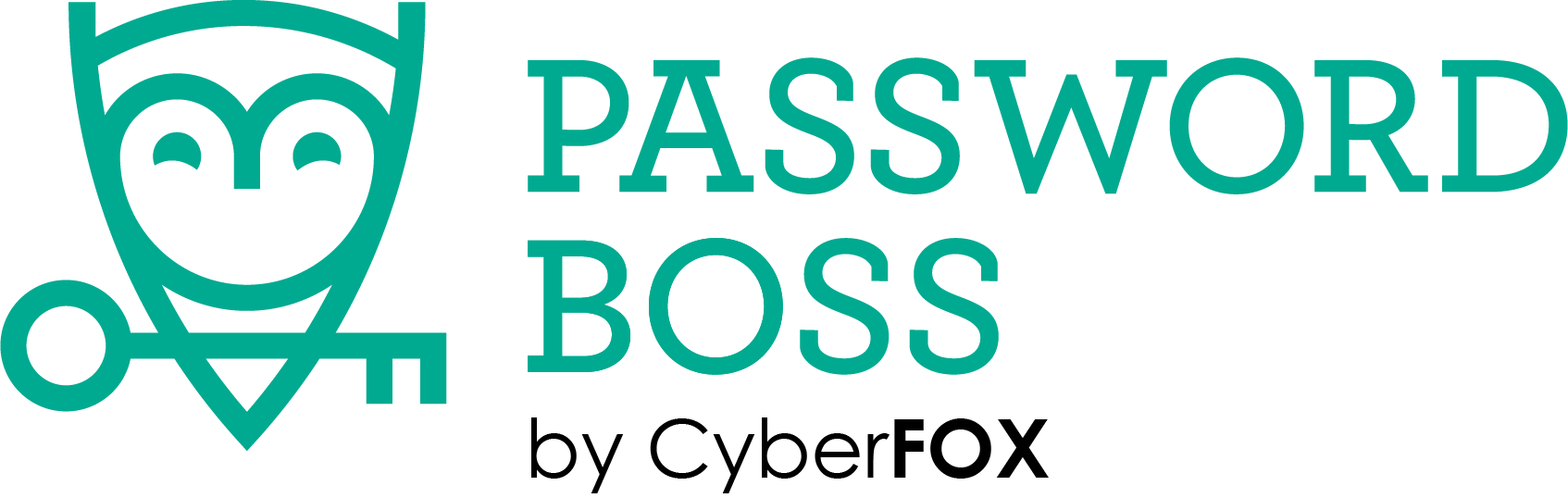Using Password Boss
Get answers to all of your questions from the basics up to advanced tips and tricks
Logging into websites
Logging into website is fast and easy with Password Boss. every time you visit a website Password Boss will automatically log you in.
Note: Make sure you have the Password Boss browser button installed.
How to login to websites
Desktop
iOS
Tab Title
Desktop
There are multiple ways to login to websites using the Password Boss desktop app. the main difference is how you navigate to the website. Choose the option below that works best for you.
Once you open the login page for the website, click into the username or password field and the login menu will appear. Click your saved login and you will be logged in automatically.
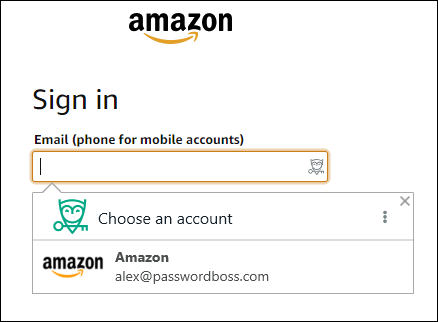
Use the option that works best for you
- Click the green Password Boss owl next to the address bar in your browser. Find the website you want to login to and click the website
 icon – see the image below.
icon – see the image below.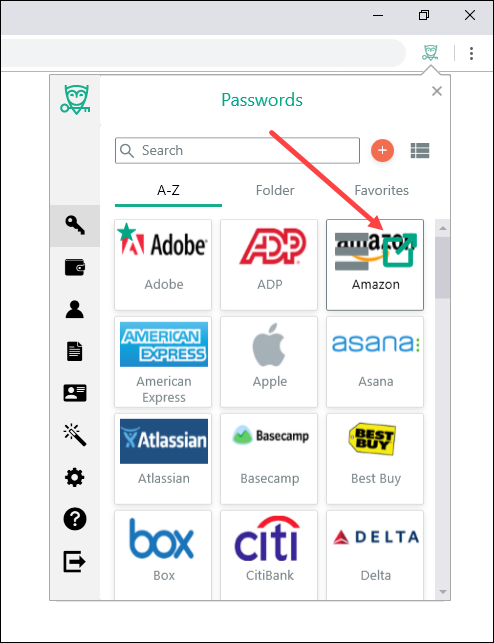
- Open the Password Boss app and find the website you want to login to and either double click the item or click the open website
 icon. See the images below for both Grid View and List View of items.
icon. See the images below for both Grid View and List View of items.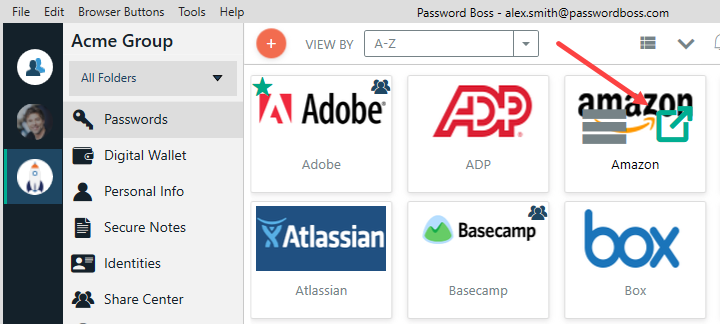
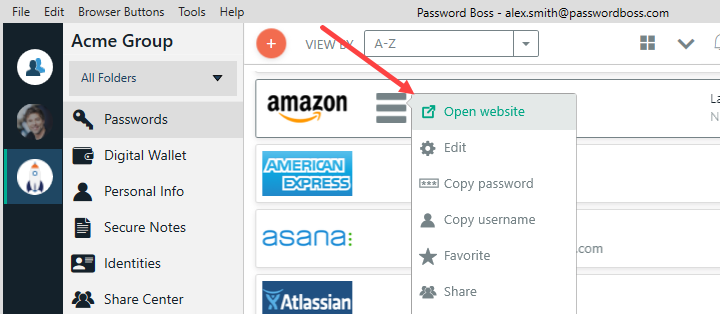
- Use bookmarks in your browser, or type in the address of a website. Any way that you get to a web site is fine. Once you get there just click the Password Boss owls in the login fields and you are all set.
iOS
- Open Password Boss.
- Find the site you want to login to and tap it.
- Tap the open web site
 icon.
icon.
- The web site will open. Navigate to the login page if you are not there already. Your saved passwords will appear on the bottom of the screen. Tap your saved password and the username and password will be typed into the web page for you.
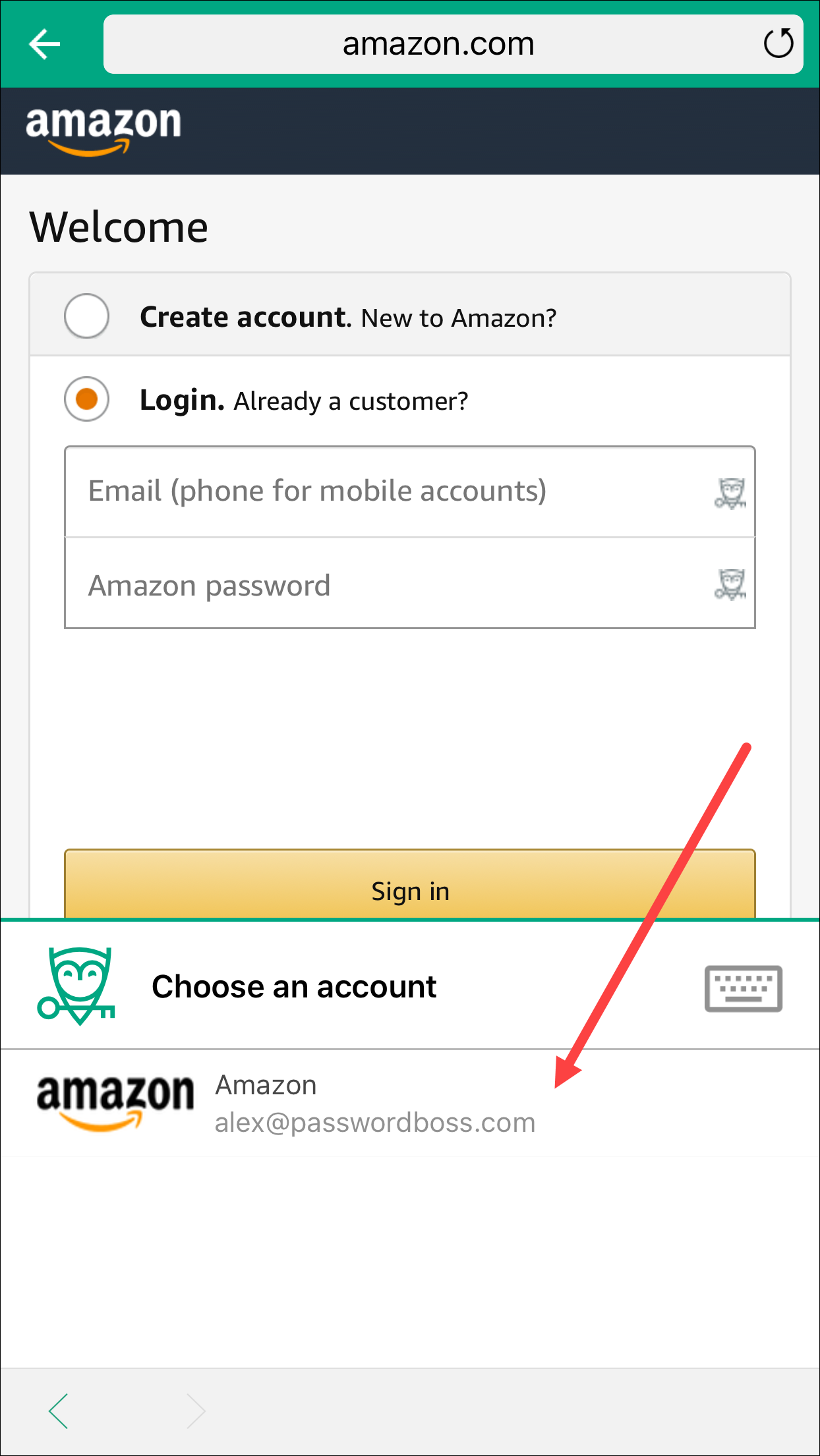
- Tap the login button on the site.
Tab Title
- Open Password Boss.
- Find the site you want to login to and tap it.
- Tap the open web site
 icon.
icon.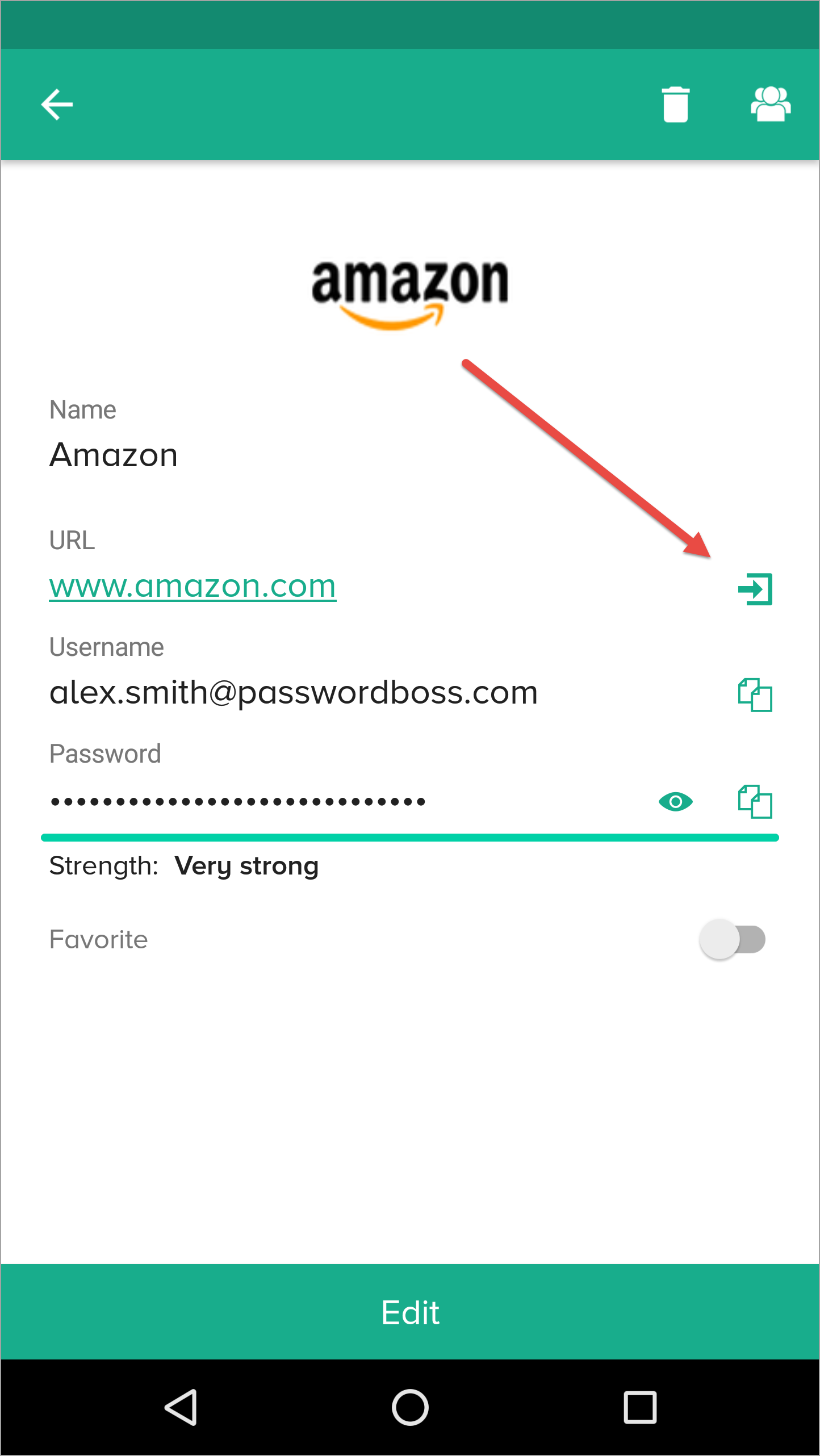
- The web site will open. Navigate to the login page if you are not there already. Your saved passwords will appear on the bottom of the screen. Tap your saved password and the username and password will be typed into the web page for you.
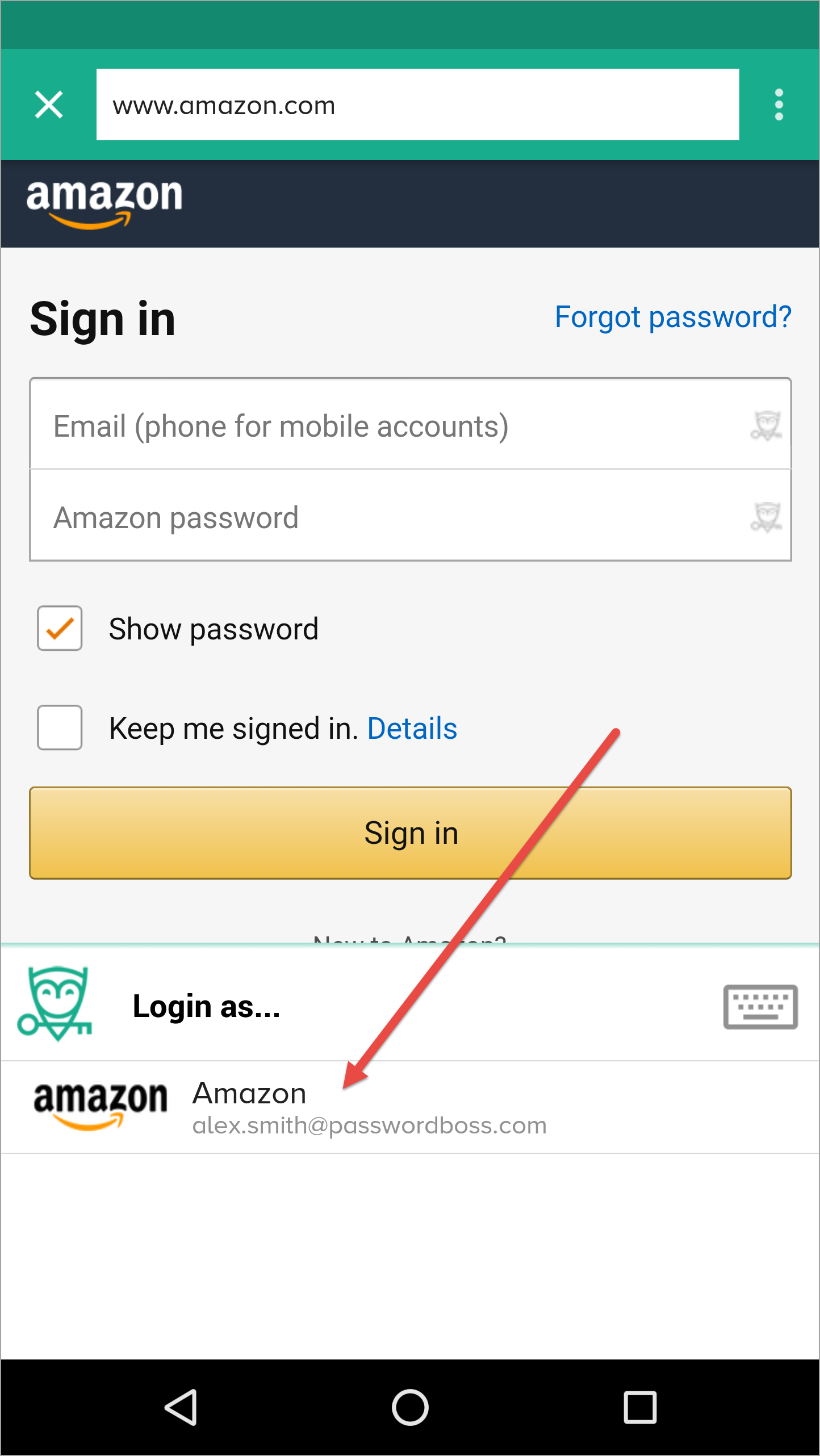
- Tap the login button on the site.
Using Safari on an iOS device
- In Safari open the login page for the website.
- Tap the action button
 (bottom middle).
(bottom middle).
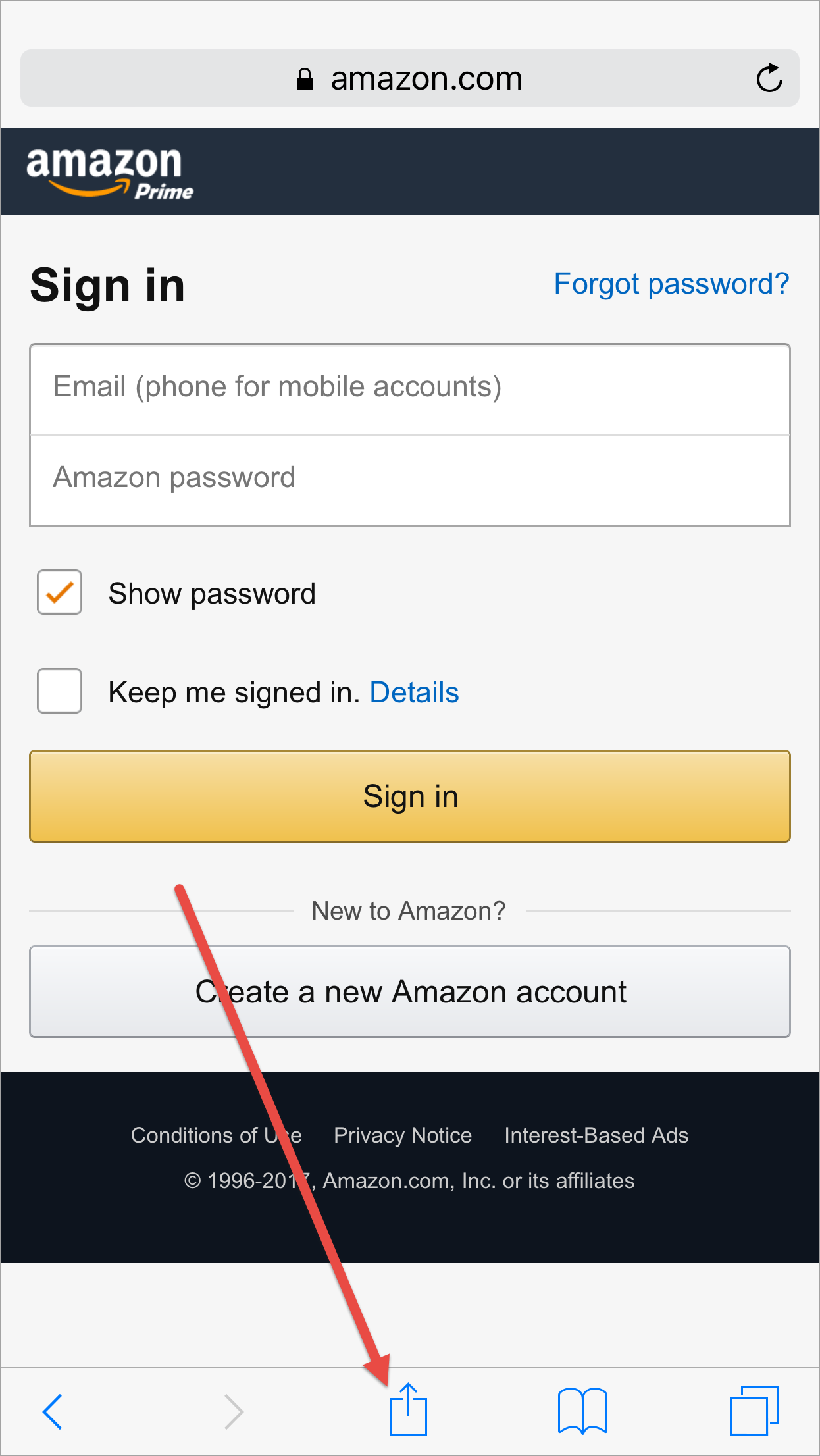
- Tap Password Boss
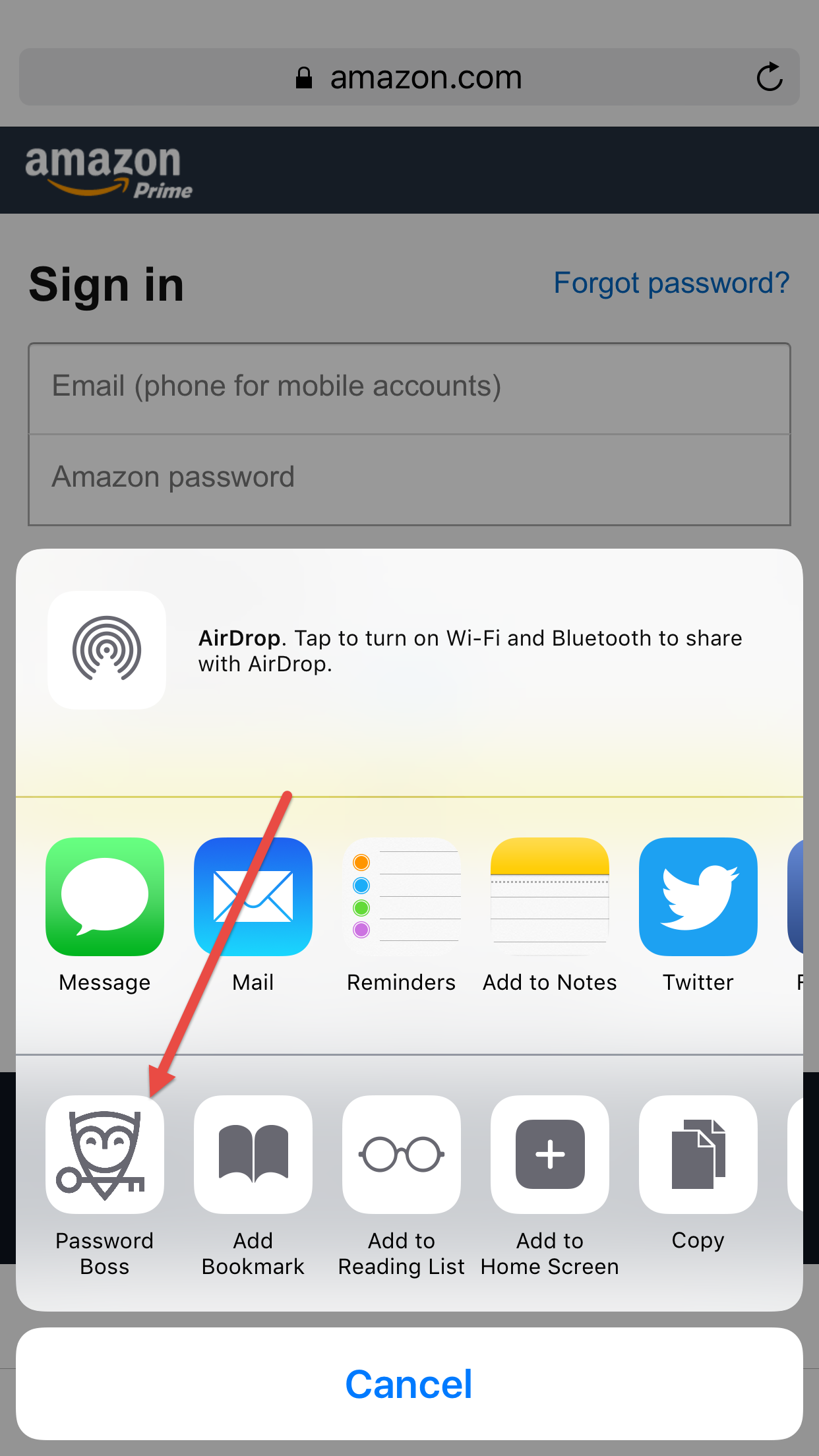
- You will be prompted to login to Password Boss using touch ID, PIN or Password, whichever you have configured.
- Tap your saved password.
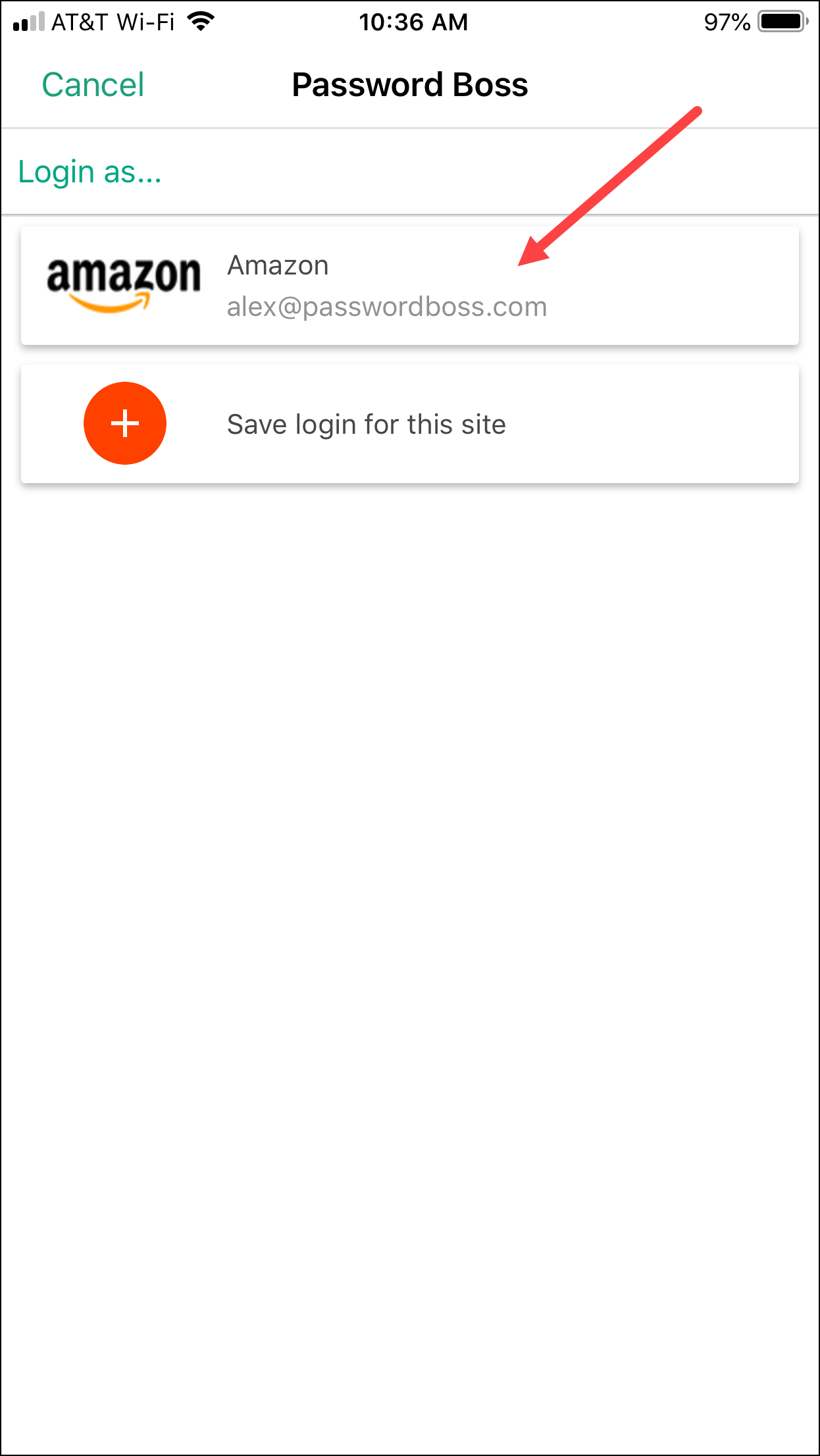
- Your username and password will be entered into the webpage.
- Tap the login button on the site.
Using Chrome on an Android device
Tip: Note: Make sure you have enabled App Login in the Password Boss Android app.
- In Chrome open the login page for the website.
- Tap the Password Boss Login Helper.
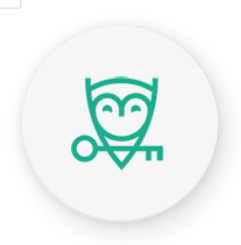
- Tap your saved password.
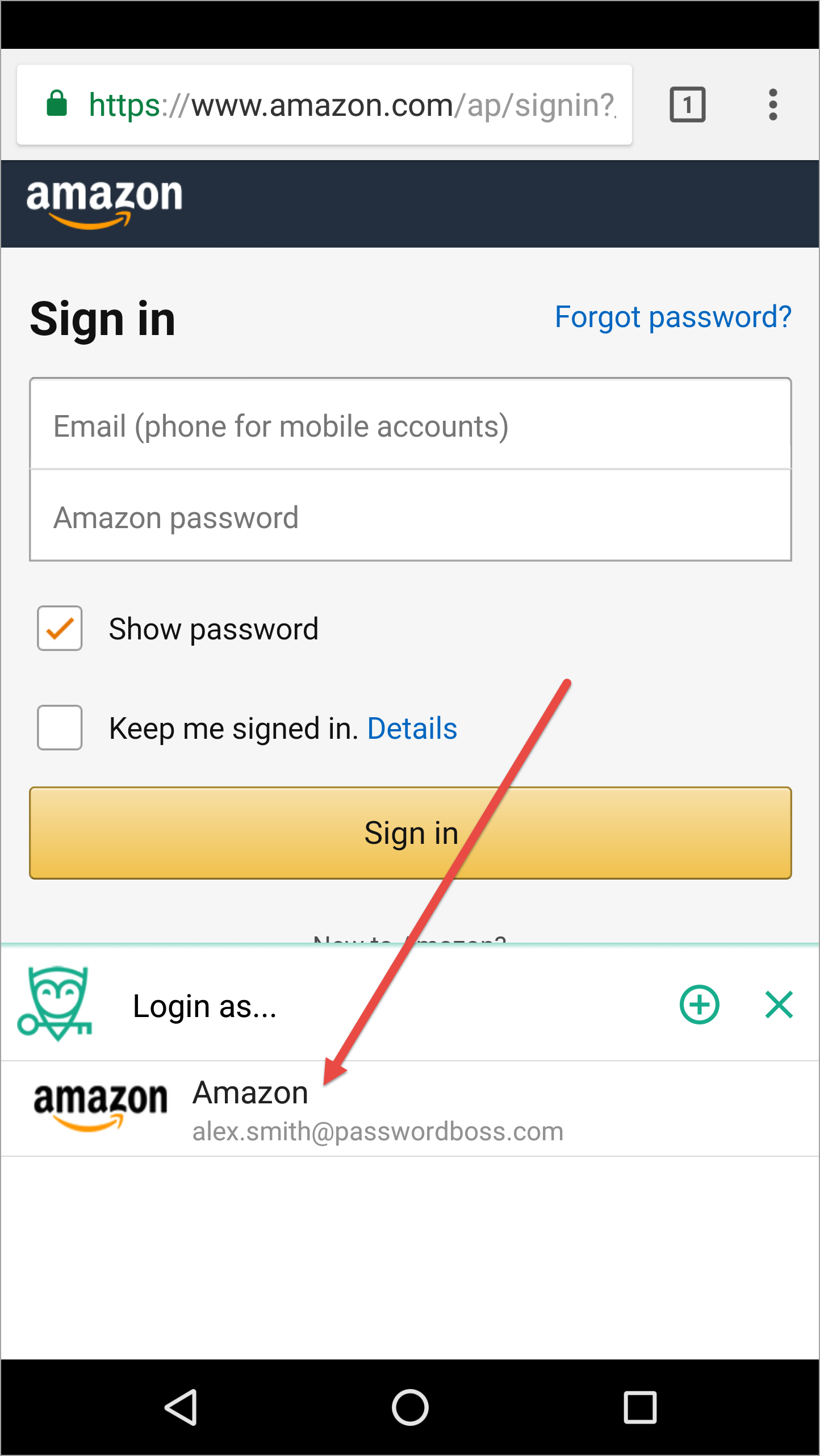
- Your username and password will be entered into the webpage.
- Tap the login button on the site.